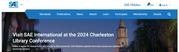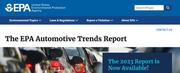Getting Started Creating Social Media Images with Canva
Canva is a user-friendly design tool that allows individuals to create professional-quality graphics quickly, without needing advanced design skills. It has a wide range of customizable templates and features making it great for producing social media content, presentations, and marketing materials.
Step 1: Sign Up for a Canva Account
Go to canva.com and sign up for a free account using your email, Google, or Facebook.
You can also download the Canva app for your mobile device from the App Store or Google Play for on-the-go design.
Step 2: Choose a Social Media Template
Once you're logged in, click the search bar and type the platform you're designing for (e.g., "Instagram Post," "Facebook Cover," or "Twitter Header"). Select a pre-made template from Canva’s library or choose a blank canvas to start from scratch.
Step 3: Customize Your Design
- Text: Click on any text box to edit the content. You can change the font style, size, color, and alignment using the toolbar at the top.
- Images: Use Canva’s stock photos or upload your own by clicking the “Uploads” tab. You can drag and drop images onto the template.
- Elements: Add icons, shapes, or illustrations by clicking the “Elements” tab on the left. Search for relevant items to enhance your design.
- Brand Colors: If you have brand colors, add them by clicking the color palette icon.
Step 4: Adjust Layout and Design Features
Rearrange and resize elements on your canvas by clicking and dragging them. You can layer elements or group them for easier movement. Use Canva's alignment tools (snap to grid) to keep everything evenly spaced.
Step 5: Save and Download Your Design
Once satisfied with your design, click the "Share" or “Download” button at the top right corner.
Choose your file format (PNG, JPEG, or MP4 for animations), then click “Download.” Canva will save the design to your computer or mobile device.
Step 6: Post to Social Media
Upload your newly created design to your social media platform!
For more help with getting started, check out Canva’s how-to guide and the branding section of ATE Central’s Outreach Kit.